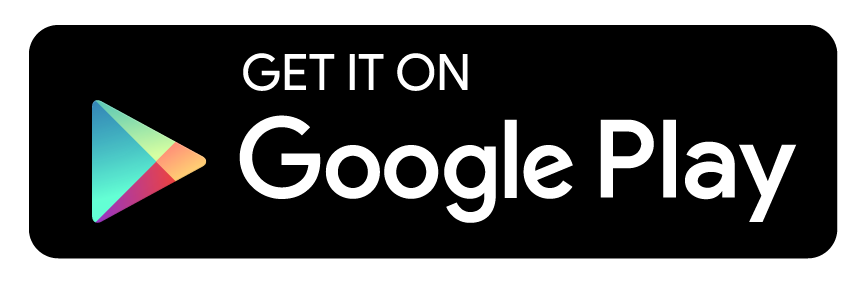Setting up a Wi-Fi hotspot
Configuring the multimedia system as a Wi-Fi hotspot
The type of connection established depends on the device to be connected. The function must be supported by the multimedia system and by the device to be connected. The type of connection established must be selected on the multimedia system and on the device to be connected.
Select Connect device to vehicle hotspot.
Connecting using WPS PIN generation
Select Connect using WPS PIN generation.
Enter the PIN shown in the media display on the device to be connected and confirm.
Connecting using WPS PIN entry
Select Connect using WPS PIN input.
Enter the PIN that is shown on the external device's display on the multimedia system.
Connecting using a button
Select Connect via WPS PBC.
Press the push button on the device to be connected (see the manufacturer's operating instructions).
Connecting using a security key
Select Connect device to vehicle hotspot.
A security key is displayed.
Select the vehicle from the device to be connected. The vehicle is displayed with the MB Hotspot XXXXX network name.
Enter the security key which is shown in the media display on the device to be connected.
Connecting using NFC
Activate NFC on the mobile device (see the manufacturer's operating instructions).
Bring the mobile device into the NFC area of the vehicle
More.
Select Finished.
The mobile device is now connected to the multimedia system hotspot via NFC.
Generating a new security key
Select Generate security key.
A connection will be established with the newly created security key.
To save a security key:
select
Save.
When a new security key is saved, all existing Wi-Fi connections are then disconnected. If the Wi-Fi connections are being re-established, the new security key must be entered.