If you operate information and communication equipment integrated in the vehicle when driving, you will be distracted from the traffic situation. This could also cause you to lose control of the vehicle.
Observe the legal requirements for the country in which you are currently driving when operating the on-board computer.
The on-board computer displays will appear on the multifunction display More.
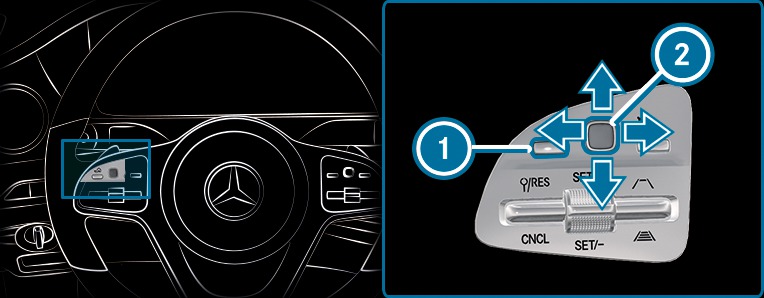
The on-board computer is operated using left-hand Touch Control  and left-hand back/home button
and left-hand back/home button  .
.
When the on-board computer is being operated, different acoustic signals will sound as operating feedback, e.g. when the end of a list is reached or when you are scrolling through a list.
Assistance
Telephone
Trip
Radio
Media
Styles & display
Service
Driv. dynamics
Performance
Vehicles with an instrument display (standard) only: if you select the Performance menu, the upshift bar will appear on the multifunction display.
The menus can be called up from the menu bar on the multifunction display.
 until the menu bar is displayed.
until the menu bar is displayed. Vehicles without Active Distance Assist DISTRONIC: press the  button to call up the menu bar of the on-board computer.
button to call up the menu bar of the on-board computer.

The illustration shows the instrument display in the widescreen cockpit.
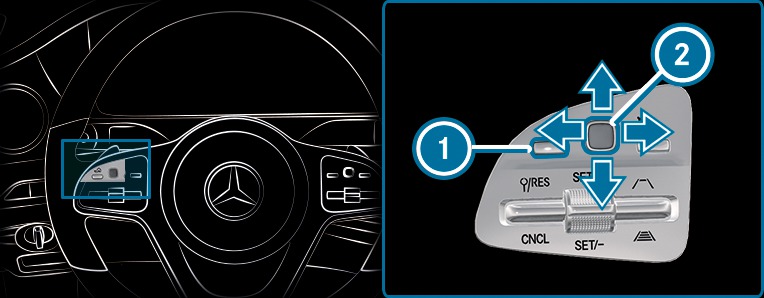
 .
.  .
.  .
.  .
.  .
. The head-up display menu will be selected on the head-up display.
 or swipe upwards on left-hand Touch Control
or swipe upwards on left-hand Touch Control  .
.  .
. Vehicles with an instrument display in the widescreen cockpit: the following menus can be shown full-screen on the instrument display:
Assistance
Trip
Performance
 to scroll to the end of the list.
to scroll to the end of the list.  .
. The selected menu will be displayed full-screen.

