- smart fortwo
- EQ fortwo
- 07/2021
Bluetooth® must be activated on the mobile phone and on the smart Media-System connect (for connection using Bluetooth®).
The smartphone must be compatible with Apple CarPlay®.
 .
. The home menu is displayed.
The Apple CarPlay® user interface is displayed.
 .
. The home menu is displayed.
The Apple CarPlay® user interface is displayed.
FM/AM mode
DAB mode
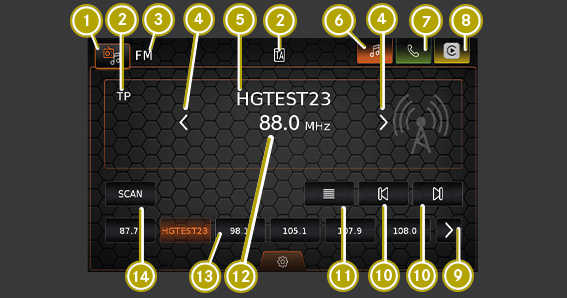

 Open source selection
Open source selection









 Opens the station list
Opens the station list


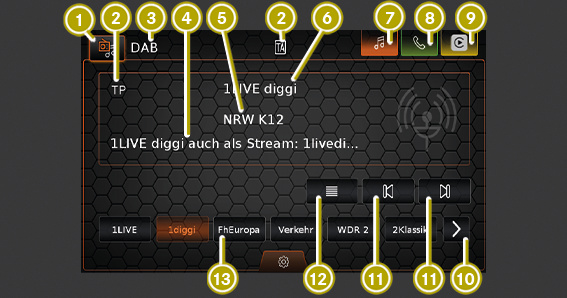

 Open source selection
Open source selection










 Opens the station list
Opens the station list
In order to be able to use the media browser, a device must be connected with the smart media system connect.
In the media browser, audio tracks can be selected for playback.
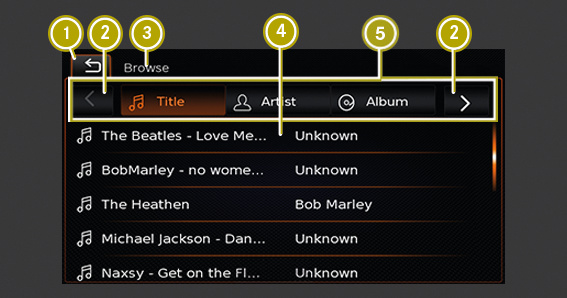





In the browser display, media can be selected according to different categories such as artist, album or genre.
Track:
If a track is selected from all of the available tracks subsequently all tracks from the media source will be played back.
Artist:
If a track is selected from all of the tracks by a particular artist or from the artist's album only tracks by the artist or from the album are played back.
Album:
If a track is selected from an available album only tracks from that album are played back.
Genre:
If a track is selected from an album of a certain genre or from the album of an artist only tracks from this album are played back.
Folder:
If a track is selected from the folder structure of the media source only tracks from that same folder will be played back.
Playback list:
If a track is selected from a playback list only tracks from that same playback list are selected.
Audio book:
If a chapter from an available audio book is selected only chapters from the selected audio book are played back.
Podcast:
If an episode from an available podcast is selected only episodes from the selected podcast are played back.
 button.
button. The home menu is displayed.
 .
. The System settings are displayed.
The display is equipped with a day and night mode. There are three settings to choose from:
Automatic
Day mode
Night mode
The brightness of the display for the current mode can be set manually.
 or
or  to increase or reduce brightness.
to increase or reduce brightness. A list of available languages is displayed.
 .
. All of the settings made in the system and the stored data such as contacts and personal favourites are deleted and the system reset to the factory settings.
The Clock settings are shown.
12 h
24 h
Activating or deactivating summer time
Summer time is activated when the tick in the checkbox is shown.
 or
or  to set the hours and minutes.
to set the hours and minutes.