- smart forfour
- EQ forfour
- 10/2019
The symmetrical low beam is needed in countries that drive on the other side of the road from the country of registration. Unlike the asymmetrical low beam, it does not dazzle oncoming traffic. The symmetrical low beam does not light up as much of the edge of the carriageway.
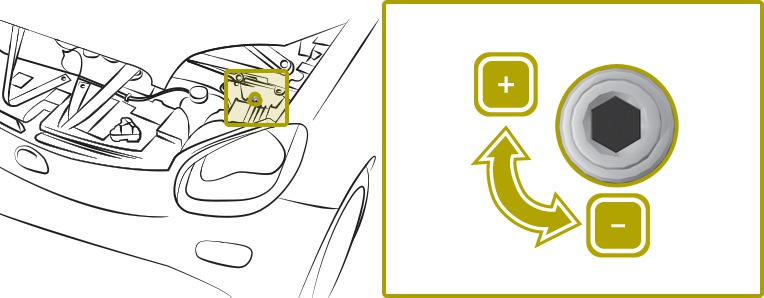
 .
.  .
. A flat tyre severely affects the driving characteristics as well as the steering and braking of the vehicle.
Tyres without run-flat characteristics:
Tyres with run-flat characteristics:
Damaged tyres can cause tyre pressure loss.
As a result, you could lose control of your vehicle.
Insufficient tyre tread will result in reduced tyre grip. The tyre tread is no longer able to dissipate water.
This means that in heavy rain or slush the risk of aquaplaning is increased, in particular where speed is not adapted to suit the conditions.
If the tyre pressure is too high or too low, tyres may exhibit different levels of wear at different locations on the tyre tread.
Summer tyres: 3 mm
M+S tyres: 4 mm
If you cannot avoid driving over obstacles, e.g. kerbs, do so slowly and at an obtuse angle only. The wheel rims and tyres could otherwise be damaged.
Check the tyre pressure More
Visually check the wheels and tyres for damage
Check the valve caps
The valves must be protected against moisture and dirt with the valve caps specially approved for the vehicle.
Visually check the tyre tread depth and the tyre tread over the entire width.
The minimum tyre tread depth for summer tyres is 3 mm and for winter tyres 4 mm.
the vehicle bottoms out, e.g. on a high kerb or an unpaved road
the vehicle is driven too fast over an obstacle, e.g. a kerb, speed bump or pothole
a heavy object strikes the underbody or chassis components
In such or similar cases, the body, underbody, chassis parts, wheels or tyres, or parts of the high-voltage battery could be damaged, even if the damage is not visible. Components damaged in this way may unexpectedly fail or no longer be able to withstand the loads they are subjected to in an accident as intended.
Modification work on the brake system and wheels is not permitted. The use of spacers or brake dust shields is not permitted. This will invalidate the general operating permit for the vehicle.
Check the wheels and tyres for damage at least once a month, as well as after driving off-road or on poorly surfaced roads.
Run in new tyres at moderate speeds for the first 100 km. The tyres only attain their maximum performance after this distance.








The safety vest only meets the requirements defined by the legal standard if it is the correct size and fully closed when in use.
The safety vest must be replaced in the following cases:
it is damaged or dirt on the reflective strips can no longer be removed
if you exceed the maximum number of washes
if the fluorescence has faded
The safety vest is located in door stowage compartment  of the front passenger door. Safety vests can also be stored in the rear door stowage compartments.
of the front passenger door. Safety vests can also be stored in the rear door stowage compartments.

 .
. 
Warning triangle  is located next to first-aid kit
is located next to first-aid kit  in the boot behind the seat backrest, secured to the carpet with a Velcro fastener. Return it to this location after use.
in the boot behind the seat backrest, secured to the carpet with a Velcro fastener. Return it to this location after use.
 from the boot.
from the boot. Check the expiry date on the first-aid kit at least once a year. Replace the contents if necessary, and replace any missing parts.

First-aid kit  is located next to warning triangle
is located next to warning triangle  in the boot behind the seat backrest, secured to the carpet with a Velcro fastener. Return it to this location after use.
in the boot behind the seat backrest, secured to the carpet with a Velcro fastener. Return it to this location after use.
 from the boot.
from the boot. Finding the destination
Planning trip routes
Displaying a map
Calling up TomTom services
Making navigation system settings
SD cards are small parts.
They could be swallowed and lead to choking.
Manual changes can damage the SD card.
This excludes map updates.
The map data is imported by the navigation system.
Updates are offered at regular intervals for the map data. The first update can be downloaded free-of-charge from the web portal within the first 90 days after activation of the vehicle. Registration at https://www.tomtom.com/forsmart is required. Further information may be obtained in any smart centre.
Apart from updates, you can also download the current software for the media system and Premium Voices can be purchased from TomTom.
Calculating alternative routes
Modifying routes calculated by the navigation system
Planning routes in advance and routing via specific way points.
Modifying settings for calculating routes.
Once a route is calculated, a route summary is shown. As standard, the fastest route, taking IQ Routes™ into consideration, is calculated for route planning. Traffic information is taken into account when calculating the route.
Green: remaining range should be sufficient for this route section.
Orange: depending on driving style and external influencing factors this route section can be achieved.
Red: remaining range should not be sufficient for this route section.
With the "Route overview" function, you can set whether the summary display of a calculated route is hidden automatically after ten seconds.
If the route is not confirmed with Done, the view changes automatically to the map view after about ten seconds.
Having a route calculated
The route is displayed. If the remaining range is not expected to be sufficient for the destination, a prompt appears asking if a charging station should be added to the route.
Showing details for the route
 > Route details.
> Route details. Show instructions
An overview of the route with the instructions for navigation manoeuvres appears.
Show route map
The route appears on a map.
Show destination
The route destination appears.
Using
 you can find a car park near the destination or add the position to the saved locations.
you can find a car park near the destination or add the position to the saved locations. Show traffic info on the route
The traffic disruptions on the route appear.
Summary
A summary of the route details appears.
 > Save trip route.
> Save trip route. Cancelling a route
When a new destination is entered, route guidance can resume again.
Calculating alternatives
A route via other roads is calculated and shown.
Guiding a route via way points
The course of the route can be adjusted by entering up to four way points.
A list of saved way points will be shown if way points have already been entered.
The new way point is added.
Avoiding blocked roads
The route can be modified if part of a road is blocked on the route or if there is a traffic jam.
Avoid specific roads
The route will be taken so that specific roads are bypassed.
A list of the roads on the route is shown.
Making allowances for traffic disruptions
The route is recalculated on the basis of the current traffic information.
Traffic information is not available in all countries or regions.
An overview of the traffic disruptions on the route is shown.
Adding a route
Starting navigation with a saved route
 > Go.
> Go. Selecting route types
Ask when planning
Always plan fastest route
Always plan eco-routes
Always avoid motorways
Always plan shortest route
Selecting a setting for toll roads
Ask about toll roads on the route
Always avoid toll roads
Never avoid toll roads
Selecting a setting for ferry connections
Ask about ferries on my route
Always avoid ferries
Never avoid ferries
The Eurotunnel is treated as a ferry connection for the route planning.
Selecting a setting for unpaved roads
Ask about unpaved roads on my route
Always avoid unpaved roads
Selecting a setting for carpool lanes
Carpool lanes are lanes which may only be used by vehicles with at least two vehicle occupants.
Ask about carpool lanes on my route
Always avoid carpool lanes
Never avoid carpool lanes
 or
or  in "Frequency" display mode.
in "Frequency" display mode.